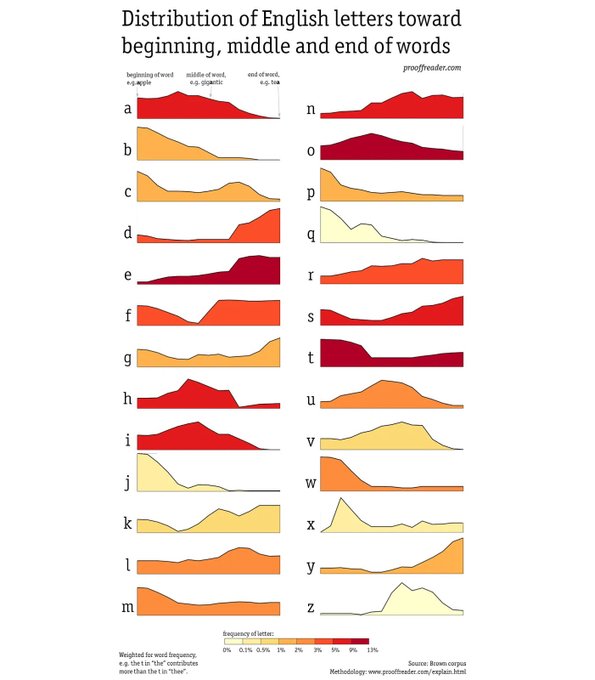I've been working on my greatgrandmother's photos and find jewels from 1910 like this one:
Unfortunately, many of the photos from 110 years ago do not have any names written on the back.
As I think about how to preserve my family's story for the next 110 or 300 years, I'd like to write the description on the back of my digital pictures by injecting EXIF image descriptions into the photos themselves.
To do this I downloaded the free command line tool "exiftool" for my mac.
Then, I added photo captions into jpeg files with this command:
exiftool -imageDescription="My image description" mypic.jpg
but got errors like this:
"Error: Bad format (0) for IFD1 entry 0"
I purchased the tool "metaImage" from the Mac store to add descriptions into the jpeg, but it wouldn't inject the caption into my files. I contacted their tech support and got a quick solution.
Jérémy Vizzini from neededapps.com (creator of "metaImage") solved the problem for me. The issue was my jpeg files were corrupt. (Some of the photos were from 2003, so the EXIF standards may have changed, or not have been rigoriously followed decades ago). Jérémy gave me this snippet of exiftool code to fix the jpeg:
exiftool -all= -tagsfromfile @ -all:all -unsafe -icc_profile mypic.jpg
This fixed the problem. Thanks Jérémy! Now my jpegs will be ready for the next 300 years.
How do you archive your photos to preserve them for 300 years?